Akai Pro have distilled the best of their technologies into a stand-alone clip- and scene-based performance and production workstation.
The current generation of MPCs, which started with the Touch then went stand-alone with the Live and MPC X, represent a big leap forward for the platform. But as innovative as they are, they consciously maintain the traditional working methods and project structure of the MPC, with its walled-off song sections.
I spent a lot of time trying to get into the groove of MPC workflow; I really wanted to like it because I love the self-contained hardware. But I've spent too long using grooveboxes and workstations based around clips, patterns and scenes. In previous conversations, the Akai team have been patient with me, suggesting that what I was looking for was essentially a different product... and it turns out they already had that product in mind.
The Force doesn't share the MPC's name, but it does incorporate a lot of its technology, repurposed into a new framework that closely resembles Ableton Live's Session view. This is not such a big departure when you consider that Akai created the first dedicated controller for Live (the APC40) and co-engineered the first Push. In fact the Force doubles as a Live controller, a job it can do at the same time as running stand-alone.
Brute Force
The Force is a beast. It looks a bit like a Push has been bolted onto an MPC Live, to the extent that when I first saw those leaked photos of it I assumed it was photoshopped. For comparison it has a slightly bigger footprint than a Push turned to portrait orientation. It's about twice as thick and pretty heavy, but remember this thing can replace your laptop and your controller. It's not as compact and portable as the MPC Live, and sadly doesn't have an internal battery, but it's certainly less cumbersome than the MPC X.
The panel is split across two levels, connected by a sloped section that puts the eight encoder displays at a nice viewing angle. The top section has a 7-inch touchscreen, transport, navigation and mode buttons, and a crossfader. The lower deck follows the familiar 8x9 clip/scene launch grid, and has the same diamond centre cutout as the Push and the Launchpad to denote the quadrants. A column to the left has pad modes, clip functions, and track-based functions that work in combination with buttons below the grid.
The front edge presents a conveniently placed headphone jack with independent level control, and a cue mix blender. All other audio connectivity is at the back. Most notably there are two multi-format analogue inputs which can handle mic, line and instrument sources. This was the missing link on the MPC Live. Being able to plug in mics and guitars directly made the Force my go-to device throughout my time with it.
Getting Around
The Force structures everything around Tracks. You make audio tracks (up to eight) for playing or recording audio clips and MIDI or CV Tracks (up to 128) for sequencing external instruments. Plug-in tracks, drum tracks and Keygroup tracks are all variations of instrument tracks that specialise in the Force's different internal sound engines. Where an MPC project can have multiple sections set up in different ways, with independence between tracks and instruments, a Force project follows a much more conventional DAW approach using one track per instrument and a single layout shared by all Scenes.
The Force's Matrix view provides the main view into a project and closely follows the Live Session View concept. On the off chance that you've not seen the Ableton paradigm before, Tracks are arranged horizontally on a grid, with the notes or audio clips that belong to each track stacked in columns below. One clip per track can play in any combination, and you can trigger a whole row with the Scene launch buttons. You can select tracks and launch clips and Scenes from either the pad grid or the touchscreen.
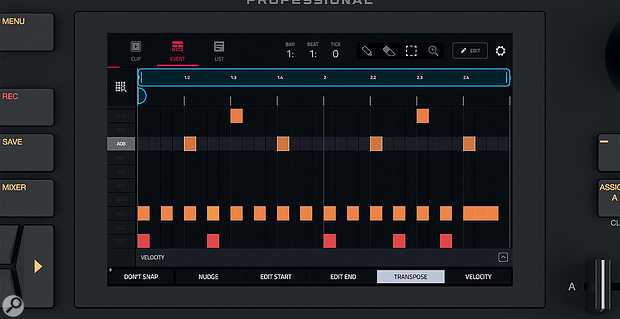 The Force's touchscreen can be used for clip editing as well as launching and mixing.
The Force's touchscreen can be used for clip editing as well as launching and mixing.
The screen has two other main views, accessed via dedicated buttons. Clip view puts you into the clip editor for the selected clip, while Mixer gives you a touchscreen mixer with pages for adding and controlling the internal plug-in effects. There are shortcuts to further screen views, and you can reach any mode from the top-level menu page. Many of the modes and screen views (Track Edit, Sample Edit, Looper, Sampler and XYFX) are taken more-or-less directly from the MPC.
Let The Beat Drop
Drum tracks work exactly like an MPC drum program: you can load a pre-made kit or quickly drop samples onto pads to start a new one. A kit is like its own little world, with an internal pad mixer and effects slots. (I'm getting side-tracked, but MPC kits are awesome: it's easy to drop up to four samples per pad and have them layered, velocity mapped or triggered in round-robin or random order.) Anyway, back on track...
Switching the grid to Notes mode puts the kit on the pads for live playing. Typically this fills the bottom left 16, but kits can spread out to all 64 pads (and two banks) if you like. The pads are velocity and pressure sensitive, and although they're smaller than the MPC pads they have the same reassuringly stable feel. They're very sensitive: even at extreme settings you don't have to tap very hard to hit maximum velocity.
Recording length can be fixed or left open-ended. You can start recording into a new clip by tapping an empty slot on screen or launching a scene. A real workflow boost compared to the Push and other grid controllers is that you can keep the launch grid to hand on screen while the physical pads are doing other things. I also really like that the Scene launch strip retains its functionality when the main grid is doing other stuff, which is not the case with the Push.
I'm a fan of the Push's 'Scene Workflow' mode, which gives you a one-button method to insert a copy of the current clip row and keep recording. The Force can't quite do this; you can duplicate the current Scene and launch it without changing modes, but it's three presses. Even so, I found I preferred working with the Force simply because the clip matrix stays visible on the screen: I can see where I am and can easily launch other clips outside of the current Scene. One oversight (that Akai are aware of) is that you can't use the function buttons (Copy, Delete, Edit, Select) to modify clips on the screen. This would be a big help.
There's also a step‑sequencing mode that works similarly to the Push and exactly like the Maschine Jam. The top four pad rows become 32 step triggers, with the regular drum kit quadrant selecting sounds and the bottom‑right quadrant setting velocity. Velocity is also set by how hard you tap pads when dropping triggers, which I really like. Holding the Step mode button momentarily reveals step length selectors and page buttons to move through clips longer than 32 steps.
Again taking its cue from the Maschine Jam and Push, there's a piano-roll 'Lanes' view that's good for both drum patterns and melodic sequences, although with all three devices I find this an awkward way to work with sequences longer than eight steps. It could be good for working with modulars, though, when using the CV outputs. Finally, Melodic mode gives four rows of note keys below the step sequencer so you can punch notes directly onto steps (similar to how Novation's Circuit works). This is monophonic only for some reason.
Plug-ins
In the MPC, the primary melodic sound source has traditionally been Keygroup programs, which are sampled instruments. The Force has this same sampler instrument powering its Keygroup tracks, and can load patches from MPC libraries. The Force doesn't include any Keygroup sounds in its factory sound bank, it's all kits and audio loops. However, the Force does feature Akai Pro's nifty Auto Sampler that can capture and create sampled instruments from your real hardware.
There are four built-in AIR instruments accessed via plug-in tracks. Baseline is a monosynth that specialises in dirty acid and dance floor basses. Electric is a lovely modelled electric piano. Tubesynth is a classic dual‑oscillator polysynth. The newest, shiniest toy is Hype, which Akai describe as a "preset and macro-based synth".
 Hype is the newest of the Force/MPC touch-friendly internal instrument plug-ins.
Hype is the newest of the Force/MPC touch-friendly internal instrument plug-ins.
Hype is in the tradition of versatile workhorse synths that you might normally find powering a Yamaha, Roland or Korg workstation keyboard. AIR have some good form here having produced the XPand! and Hybrid synths that many a Pro Tools user relies on. Hype is definitely next-level, with wavetable and FM engines as well as multiple synth and sample-based voices. Each preset provides six main sound‑shaping macros, eight master controls, then further pages for controlling the filter, envelopes and built-in effects.
Hype is a good example of how the Force combines both touchscreen and physical controls. You can operate Hype (and all the other plug-ins) entirely from the screen if you wish, and the GUIs have been optimised for this, with nothing too small to target with a fingertip. You can also use the eight rotary encoders in Screen mode, where they automap across two banks for each screen.
As with the MPC Live, I actually found myself naturally favouring the large master encoder for making most adjustments. The encoder targets whatever parameter you touch on the screen, and can also be pushed to confirm selections. For live performances it's worth creating a bank of your own knob assignments where you can park parameters from anywhere in your project. This is one of a number of knob modes at your disposal.
This SoundCloud file is the demonstration track 'To The Rhythm Of The Drum' by Shift K3y and is available on AFTR:HRS: https://aftrhrs.lnk.to/rotd
Audio, Recording & Sampling
Audio tracks can host audio clips from your drive or you can record directly into empty clip slots in the matrix. Audio can be warped to the project's tempo and processed in various ways. The Browser can also audition audio clips in sync with your current project. You can edit clips into multiple regions, slip the in and out points and add fades.
Clip recording may not seem revolutionary if you're already using Ableton, but I can't think of a comparable stand-alone hardware device that makes it this easy. I found myself using it in a couple of different ways. While sequencing my little Make Noise synth via CV I had the audio output coming back in and monitoring via an audio track. I could then capture multiple bite-sized chunks as I went along.
I also did a lot of direct guitar and bass recording, facilitated by the DI mode on the two built-in analogue inputs. (If, unlike me, your talents are on the vocal side, you'll be pleased to note that +48V phantom power can be switched in for the mic inputs). Like Ableton, you can record an open-ended clip, and Scenes are not limited to a particular length. Launching a new Scene (quantised to the bar) cleanly wraps up recording in the current clip and starts the new Scene. You can't overdub directly into an existing clip, but you can duplicate the track and start layering that way.
Any clips you record straight into the matrix are available for use in other tracks and devices, but for some tasks it's simpler to capture material using the conventional MPC Sampler page. I used this route to quickly grab a couple of my favourite custom kits from my OP-1. I sampled these in as successive hits into a single file, sliced the resulting sample up using automatic Threshold mode and exported out to a new kit. The only things you can't do compared to an MPC are chop manually by hitting pads while a sample plays, or audition slices from the pads, but I got what I needed to do done quickly and painlessly.
I got out of the studio and spent a lot of time with it noodling with headphones and capturing ideas. I recorded a lot more bass, guitar and live synths than I would normally. It's appeal is just having everything ready to go.
Force Connect
One of the most compelling things about the Force as a stand-alone music workstation is its ridiculous level of connectivity. Let's start with storage. The internal 16GB system disk comes pretty packed with the factory sound content but still has a few GB for your own content and projects. As soon as the Force arrived I ordered a 120GB SSD from Amazon and installed it in the internal 2.5-inch SATA drive bay. I then connected the Force to my laptop and copied over my entire personal sample and loop library. The Force also has an SD card slot on the front and you can even connect drives via USB.
If you're a Splice subscriber you can access your online library via the on-board Wi-Fi. The Wi-Fi connection can also be used to sync the Force to other gear via Ableton Link, or if you prefer a wired connection there's a standard ethernet port. Talking of sync, the Force also supports Beat Clock, MTC and MMC: pretty comprehensive!
Wireless MIDI input is available over Bluetooth, and I kept a Korg NanoKey Studio connected to the Force at most times. Traditional MIDI in, out and thru connections are provided via 3.5mm ports and adaptors. You can connect USB MIDI devices directly and the Force acts as a USB MIDI host — I even tested connecting MIDI controllers via a standard USB hub without issue. However, I couldn't see a way to arm more than one track or assign specific MIDI devices per track, so jamming with two or more people is not currently possible. The main limitation of USB MIDI hosting though is that it's input only. MIDI tracks can only output to the single 3.5mm MIDI output.
Like the MPC X, the Force has the luxury of 3.5mm CV connections for sequencing and control of compatible synths and modulars. The four ports are controlled by CV tracks, where they can be claimed as gates, note CV, velocity or mod‑wheel outputs for direct sequencing. You can also map knobs to the outputs for direct modulation and automation.
 The Force's rear panel is equipped with 3.5mm CV/gate outputs, 3.5mm MIDI in, out and thru sockets, four quarter-inch audio outputs, two XLR/jack 'combi' inputs with gain controls, three USB ports and an Ethernet port.
The Force's rear panel is equipped with 3.5mm CV/gate outputs, 3.5mm MIDI in, out and thru sockets, four quarter-inch audio outputs, two XLR/jack 'combi' inputs with gain controls, three USB ports and an Ethernet port.


