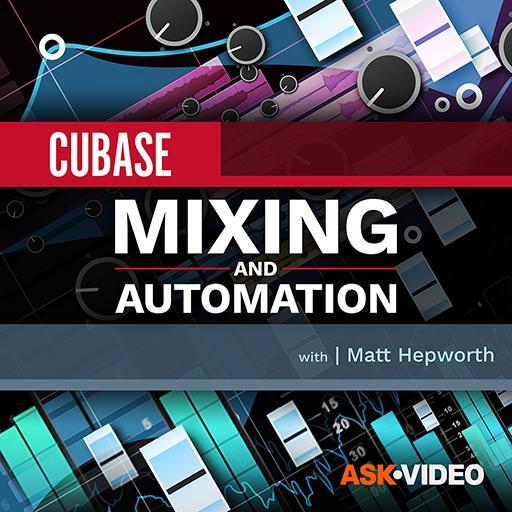The Extract Kick Drum (C1) to New Track preset.
The Extract Kick Drum (C1) to New Track preset.
When it comes to MIDI editing, Cubase’s MIDI Logical Editor can do magic!
If I had to identify options for a ‘most underutilised features in Cubase’ list, prime candidates would be the Project Logical Editor (found only in the Pro version) and the MIDI Logical Editor (found in the Pro and Artist versions). Both are incredibly powerful editing tools but, because they use Boolean logic (commands can be chained together to make ‘true or false’ decisions, which determine the eventual editing outcome), they can also seem somewhat intimidating. It’d be a great shame if you let that put you off, though, because both are incredibly useful and have the potential to streamline lots of repetitive editing tasks. Fortunately, Steinberg include some excellent presets for them in Cubase, and unpicking an example or two provides a fairly gentle entry into these powerful tools. In this column, I’ll do just that for the MIDI Logical Editor, which is, as its name suggests, a tool for doing things to your MIDI data.
Double Your Kick
Let’s start with a preset that’s easy to understand, yet turns a very common MIDI editing task into something close to a single click: Extract Kick Drum (C1) to New Track. Layering multiple sounds is common practice with MIDI‑based drums so, for this example, let’s assume we have created a MIDI clip that triggers our main drum virtual instrument (VI), and we want to double the kick performance with a second VI.
The first screen shows the content of the preset (the preset system is accessed at the very top of the UI). The upper panel (Event Target Filters) lets you specify criteria to define what MIDI events are selected for editing. In this case, there are two criteria used. The first simply states that the Filter Target ‘type’ is ‘equal’ to a MIDI ‘note’, meaning that all MIDI notes (and nothing else) are potential targets for selection. However, the second line refines that selection by specifying that the note’s pitch must be equal to C1 (that’s the default MIDI note used for the kick drum, though you can change this if desired). The entry in the Bool column (on the right of the UI) is worth paying attention to. In this case, it is set to ‘And’ (as opposed to ‘Or’). This means that the MIDI Logical Editor will only select items that meet both the first and second criteria. For this preset, that means it will only select MIDI notes whose pitch is equal to C1.
In this preset, the GUI’s lower panel (Event Transform Actions) is empty. I’ll cover this section below but for now note that, with no entries here, the selected MIDI data (notes with a pitch of C1) will not be altered in any way. However,...
You are reading one of the locked Subscribers-only articles from our latest 5 issues.
You've read 30% of this article for free, so to continue reading...
- ✅ Log in - if you have a Subscription you bought from SOS.
- Buy & Download this Single Article in PDF format £1.00 GBP$1.49 USD
For less than the price of a coffee, buy now and immediately download to your computer or smartphone.
- Buy & Download the FULL ISSUE PDF
Our 'full SOS magazine' for smartphone/tablet/computer. More info...
- Buy a DIGITAL subscription (or Print + Digital)
Instantly unlock ALL premium web articles! Visit our ShopStore.