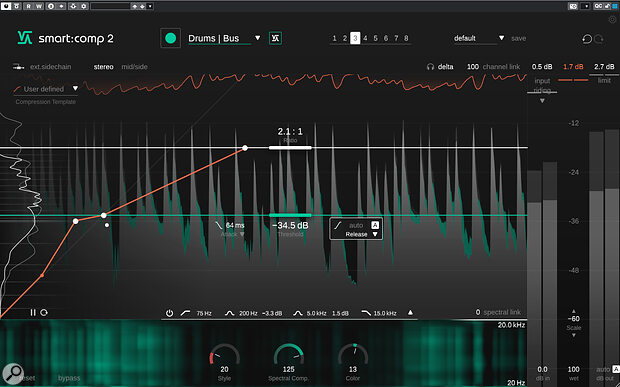 Smart:Comp 2 has some of the most useful visual feedback of any compressor plug‑in currently available.
Smart:Comp 2 has some of the most useful visual feedback of any compressor plug‑in currently available.
Sonible have packed even more ‘smarts’ into their second‑generation AI‑driven compressor.
Sonible make an impressive range of plug‑ins which offer the user the choice of an ultra‑simple control set or the ability to dive much deeper. This dual‑level approach to complexity is made possible by the use of AI (predominantly, I assume, machine‑learning). Smart:Comp 2, then, might be yet another compressor but it’s a very different proposition from most!
Compress De‑stress
 With Smart:Comp 2, initial configuration of the compressor for almost any audio source is as close as it gets to a one‑click job.
With Smart:Comp 2, initial configuration of the compressor for almost any audio source is as close as it gets to a one‑click job.
If it’s a software‑assisted easy life you are after, you can confine your attention to the Learning section (top left) of Smart:Comp 2’s UI. This consists of three very simple controls. Once the plug‑in is inserted on each of the desired tracks in your DAW, you can then simply trigger playback (Sonible suggest using one of the louder sections of your projects) and click on the large green Learn button. The plug‑in listens to around 10 seconds of your audio before analysing what it has ‘heard’, and then it applies what it considers to be suitable settings to produce transparent‑sounding compression. While its processing choices perhaps tends to be on the conservative side, that’s a sensible design choice in my view (better than the opposite!) — it’s a super‑simple process and a solidly effective means of gently smoothing out the dynamics of almost any signal.
If you want to give the plug‑in a gentle nudge in the right direction, which should increase the probability of more pleasing results, you can pick from one of the many profile types available in the drop‑down menu prior to executing the learning process. The list includes candidates for all the most obvious cases, including your master bus, various instrument busses and a goodly selection of individual instrument types. If you go on to make manual changes to one or more of the controls, clicking on the Smart State button (with the interlocking waveform icon, next to the profile drop‑down) will take you back to the AI‑suggested starting point.
Of course, once the AI has done its thing, Smart:Comp 2 can be tweaked to take things further. Staying in somewhat shallower waters, the plug‑in provides a fairly conventional combination of Threshold, Ratio, Attack and Release controls. But while the selection of controls may be conventional, their graphical representation is perhaps less so, and they all interact directly with the real‑time waveform display.
 It might offer simplicity but Smart:Comp 2 also allows detailed control. For example, the Attack and Release curves can be tweaked to taste.So, for example, as you change the Threshold and Ratio values, you see a clear visual representation of what this does to the audio waveform in ‘before’ and ‘after’ displays. Hover the mouse over the Attack or Release (both of which can be adjusted by dragging up/down), and the waveform display highlights (in green) the portion of the signal impacted by that specific setting. These visuals can be used alongside the Delta monitoring option (located towards the top right, this lets you hear just the audio difference between the processed and unprocessed signals — ie. what’s being removed). So even if you choose to confine your manual adjustments to the familiar Threshold, Ratio, Attack and Release settings, you do so with some of the most helpful feedback I’ve ever seen in a compressor plug‑in’s UI — it could be a great learning aid.
It might offer simplicity but Smart:Comp 2 also allows detailed control. For example, the Attack and Release curves can be tweaked to taste.So, for example, as you change the Threshold and Ratio values, you see a clear visual representation of what this does to the audio waveform in ‘before’ and ‘after’ displays. Hover the mouse over the Attack or Release (both of which can be adjusted by dragging up/down), and the waveform display highlights (in green) the portion of the signal impacted by that specific setting. These visuals can be used alongside the Delta monitoring option (located towards the top right, this lets you hear just the audio difference between the processed and unprocessed signals — ie. what’s being removed). So even if you choose to confine your manual adjustments to the familiar Threshold, Ratio, Attack and Release settings, you do so with some of the most helpful feedback I’ve ever seen in a compressor plug‑in’s UI — it could be a great learning aid.
Deeper Dive
Smart:Comp 2 also caters for those who like to dive in rather deeper, and perhaps most interesting for such users will be the combination of the free‑form Transfer Function and Level Histogram that dominate the left side of the display. The Transfer Function line neatly visualises how the compression settings will alter the audio level above the threshold, relative to a 1:1 ratio (ie. no compression, shown as a faint grey line). What’s really powerful, though, is the ability to add and edit nodes on the curve beneath the threshold. This lets you configure different compression (or expansion) characteristics within different parts of the level range. Usefully, a set of Transfer Curve presets provides you with some initial shapes for common tasks, such as standard compression, expansion, parallel compression or gating.
 The compression Transfer Function opens up some sophisticated additional options for dynamics control.
The compression Transfer Function opens up some sophisticated additional options for dynamics control.
The Level Histogram display (as shown in the main screenshot) provides real‑time comparison of audio levels between your unprocessed audio (the thinner line) and the processed audio (the thicker line). It’s a very clever means of visualising the change in the overall dynamic range and loudness that your Smart:Comp 2 settings are producing — it’s an incredibly informative tool once you get the hang of it.
Smart:Comp 2 also include a number of more detailed control options. For example, if you click the small downward arrow next to either the Attack or Release control labels, you can access controls to shape the way the attack and release phases are applied. This can be particularly interesting with percussive sounds like drums, as it allows you very precise control over the transients. Equally, it’s useful for refining the sustain portion of toms.
Input, output and gain‑reduction meters are on the right of the UI, and several further controls include options to adjust input gain, output gain and the wet/dry balance (so simple parallel compression can be configured easily). Rather wonderfully, if you do disable the Output Gain Auto option and make manual adjustments here, the Level Histogram shows you exactly what that’s doing to the overall loudness.
At the top of the output level display is a simple on/off switch to engage a limiter. More interesting is the Input Riding feature, which, once engaged, automatically adjusts the gain of the incoming signal and can help you balance out level differences in different song sections before the audio hits the compressor. I can see the potential here, though I’m not sure I really discovered the best way to approach using this feature during the review period, and I’d have welcomed more detailed guidance from Sonible on this.
As you increase the Spectral Comp value you gradually blend in the contribution of an AI‑driven multiband compressor — there are some 2000 bands at play!
The other ‘deep’ aspect of Smart:Comp 2 is the plug‑in’s spectral compression functionality. With the Spectral Comp dial (bottom centre) set to zero, Smart:Comp 2 functions as a conventional broadband compressor, but as you increase the Spectral Comp value you gradually blend in the contribution of an AI‑driven multiband compressor — or rather a ‘many band’ one; there are some 2000 at play! This selectively applies more compression to any frequency ranges with excessive energy and, again, is neatly visualised, this time in the spectral display at the base of the UI. As with Oeksound’s popular Soothe 2 plug‑in, the aim is to deliver a more balanced tonality.
It’s an impressive AI‑powered ‘make it sound better’ feature off the bat, but it can be refined further. On the far right of the spectral display, you can limit the frequency range within which spectral compression is applied. In addition, the Spectral Link control lets you specify the degree to which conventional broadband compression is applied to the frequencies outside this range. Also in this part of the UI, the Color dial acts somewhat like a tilt EQ for the spectral compression, allowing you to gently shift the emphasis of the spectral processing towards lower or higher frequencies. You can, therefore, darken or brighten the overall tonality to suit your needs in a very useful fashion.
The nearby Style dial allows you to determine the character of the overall compression (broadband or spectral), moving from clean and transparent through to a ‘dirty’ (saturated, slightly overdriven) sound. If you want to add a dollop of sonic grit, this works very nicely and can be very effective on all sorts of sources including drums, bass, guitars and vocals.
Before moving on, it’s worth mentioning the eight States buttons at the top of the UI. These allow you to save a complete configuration of the plug‑in and can be used to experiment with different settings without fear of losing a specific starting point.
Chains & Channels
It’s almost a default now for software compressors to provide side‑chain processing options and Smart:Comp 2 is well equipped in this department. Directly above the spectral display, you can configure a very flexible EQ filter to operate on either the default internal side‑chain, or an external side‑chain signal that you route to the plug‑in using your DAW. Combined with the spectral compression, this opens up all sorts of sophisticated possibilities, especially for ducking one signal out of the way of another in specific frequency ranges.
Finally, it’s also worth noting that Smart:Comp 2 allows you to link or unlink the left and right channels, or to operate on the Mid and Sides signals when working in stereo, and it supports 5.1 surround too, with independent control over the compression of the centre and side/rear channels, as well as an option to include/exclude the LFE channel within the compressor processing.
The AI‑based Learn process produced solid, transparent‑sounding results with the vast majority of sources I tried it on, and the UI provides the best visual feedback of any compressor plug‑in that I’ve used to date.
Compression For Dummies?
So what we have here is a very capable compressor with some impressive stuff for seasoned engineers, but also the ability to keep things simple. With that in mind, could Smart:Comp 2 be a smart (sorry!) choice for those dipping their first toe into the compression waters? Well, yes. The AI‑based Learn functionality is very impressive, producing suitably transparent results for almost any routine compression task, while helping you avoid some of the more obvious compression pitfalls. In addition, the very clever UI provides great visual feedback that can be highly instructive.
 With spectral compression, a versatile side‑chain filter, and the ability to change the compressor’s sonic character, Smart:Comp 2 has plenty of options to satisfy more demanding users.
With spectral compression, a versatile side‑chain filter, and the ability to change the compressor’s sonic character, Smart:Comp 2 has plenty of options to satisfy more demanding users.
But there are a couple of qualifications too. The UI may, initially at east, seem pretty intimidating to the less experienced user. In addition, with all those controls to explore, the temptation to venture beyond the initial ‘smart’ compression solution might lead you rather too quickly into the deeper waters I keep talking about — and results here may vary! For more experienced users, that same deep control set will undoubtedly be a major attraction; it’s powerful stuff. The other observation is an entirely practical one. Calculating all that processing (remember, there are 2000 bands of compression) obviously takes some time, and in my Cubase Pro 12 sessions the plug‑in produced a latency of around 43ms. This is obviously not an issue when you are at the mixing or mastering stage of a project — which is what this plug‑in is really intended for — but is probably too high for real‑time monitoring when tracking, and if you’re the sort of person who likes to write, record and mix all at once, that’s worth bearing in mind.
I have to say, though, that on the whole I have been very impressed with Smart:Comp 2. The AI‑based Learn process produced solid, transparent‑sounding results with the vast majority of sources I tried it on, and the UI provides the best visual feedback of any compressor plug‑in that I’ve used to date. If you’re looking for a more efficient workflow, then, or simply lack the confidence to find suitable compression settings from scratch, it’s well worth checking out. The same goes for those who are already confident with their regular compression tools but wish to take the control that bit further — the spectral compression is impressive.
Pros
- AI‑based learning produces solid, transparent compression settings.
- The best visual feedback I’ve seen in a compressor plug‑in.
- Highly configurable spectral compression.
- Very deep feature set once you dig in.
Cons
- Initially, the UI can seem intimidating.
- Getting the most from the deeper features could take time.
Summary
Smart:Comp 2 manages to be both smart and deep, making it a tempting option for both new and more experienced users. The UI provides real insights into how your compression is changing the dynamics of your audio source.
Test Spec
- Cubase Pro 12.0.40.
- Mac OS 10.15.4 running on iMac 3.5GHz Intel Quad Core i7, 32GB RAM.

