 The Bend Tool offers a number of options over how transients are detected, and how your audio is stretched.
The Bend Tool offers a number of options over how transients are detected, and how your audio is stretched.
Bend Markers let you manipulate your audio timing with ease.
In our last couple of workshops, we’ve looked at time‑based tools that work in and around the grid. We explored the time‑conforming functions of snap and quantise. But, although we have casually touched upon audio, the expectation was that we were primarily working with MIDI notes. So, in this workshop, we will shift the focus to audio and its relationship to the grid. And for that, we’re going to have to get into bending time.
Time Shift
The most common goal with audio time‑bending is to tighten up an audio recording to fit with existing material that’s set to the grid. Let’s say the scenario is that your vocalist sings along to the music track, and you now want to quantise that performance so that every word or syllable lands bang on the beat. As with MIDI, you can go in hard, or use partial quantisation to improve timing without removing all the human expression.
The first level of help Studio One gives you is the visualisation of the waveform. If you zoom into your audio track, you can see whether the transients or the front edges of consonants are on the grid. You may need to enable ‘Draw events translucent’ to allow the grid to shine through your audio events. You’ll find it hidden away under Options / Advanced / Event Appearance.
At a basic level, you can slice up your vocal track into words or syllables and move them onto the beat. That’s rarely completely satisfying, because you end up messing with the timing at the end of the words, resulting in smaller and smaller cuts, which leaves you with gaps and a whole load of mess. So, let’s not do that. Instead, let’s use the audio bending tools in Studio One, which are all about Bend Markers.
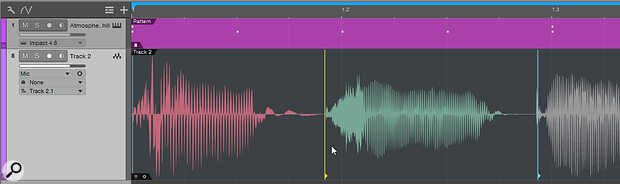 Here, the yellow Bend Marker has been moved to the right, stretching the audio before it and squeezing the audio after. The waveform turns red or green to show that it’s been stretched/squeezed.
Here, the yellow Bend Marker has been moved to the right, stretching the audio before it and squeezing the audio after. The waveform turns red or green to show that it’s been stretched/squeezed.
Bend Markers
You can add Bend Markers to an audio event either through manual placement or via transient detection. Either way, they become points with which you can stretch audio, and also the boundaries around what you are stretching. What I mean is that if you place a single marker you can pull the entire audio event by moving that marker. If you place additional markers, then only the audio up to the next marker in either direction gets bent.
But first, you need to be able to see them. If you take...
You are reading one of the locked Subscribers-only articles from our latest 5 issues.
You've read 30% of this article for free, so to continue reading...
- ✅ Log in - if you have a Subscription you bought from SOS.
- Buy & Download this Single Article in PDF format £1.00 GBP$1.49 USD
For less than the price of a coffee, buy now and immediately download to your computer or smartphone.
- Buy & Download the FULL ISSUE PDF
Our 'full SOS magazine' for smartphone/tablet/computer. More info...
- Buy a DIGITAL subscription (or Print + Digital)
Instantly unlock ALL premium web articles! Visit our ShopStore.









